Android 7.0 Nougat is the Google’s newest version of Android. While it doesn’t significantly change the way we use phones and tablets, but it provides
Android 7.0 Nougat is the Google’s newest version of Android. While it doesn’t significantly change the way we use phones and tablets, but it provides a number of new features and improvements that make Android devices more productive, secure, and enjoyable.
Among the new features, Nougat brings the ability to add an input language on your device. With this new feature, you can easily select and use multiple languages on a single device. Here’s how to add new input languages on your Android Nougat phone or tablet.
-
- Open ‘Settings’ menu.
- Tap on ‘Language & input’.
- Select ‘Languages’.
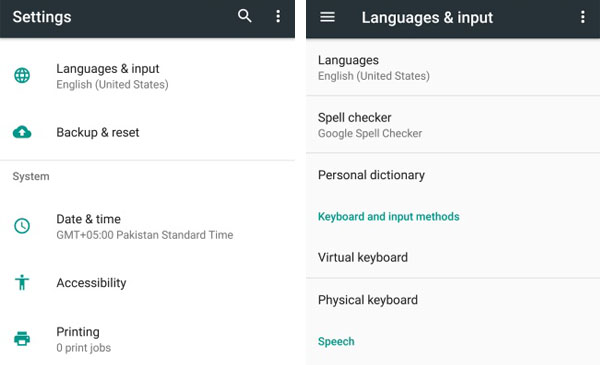
-
- Tap ‘Add a language’.
- Pick which languages you want to be added on your device. That’s it.
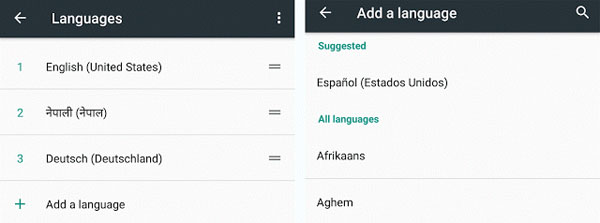
How to Change Languages on Android Nougat
When you open the messaging app and start typing a message, the keyboard layout will default to the language at the very top of this list. To change the order, simply press and hold a language from the list and move it to the top.
How to Remove a Language from Android Nougat
If you want to remove a language from your Android device, go to the same Add a language setting and then tap on the three dots option key and then select ‘Remove’ option. It allows you to check and delete multiple languages and input methods at the same time.


COMMENTS