Flashing TWRP Recovery using Fastboot mode is the traditional method to install twrp recovery on the Android devices. Here is the easiest guide to Ins
Flashing TWRP Recovery using Fastboot mode is the traditional method to install twrp recovery on the Android devices. Here is the easiest guide to Install TWRP Recovery via Fastboot Mode within few minutes.
TWRP Recovery is the best recovery which has some outstanding features. It allows you to flash Custom ROMs, Kernels, Unsigned zip files, Mods, Tweaks. Also, You can create a full backup(Nandroid) of your whole device which can be restored at any time.
(adsbygoogle = window.adsbygoogle || []).push({});
Now, How can we Flash TWRP Recovery? There are different methods available to install twrp recovery on the android device but it varies within the device to device. The most common processes are flashing recovery using Fastboot mode, Installing via Odin Tool on Samsung Galaxy device, Rooting your device first & then flash it through Flashify or using Flashing apps.
The main requirement to flash the recovery or any partition via fastboot mode is your phone’s bootloader needs to be unlocked. Now, Most devices like OnePlus, Xiaomi, Motorola comes with a Locked Bootloader. And unlocking process takes some efforts. So, make sure to unlock bootloader of the phone if it’s locked.
TWRP Recovery is built & powered by Team Win. But as this is an Open Source project anyone with knowledge of it can build the recovery for any device. Thus, We have both Official & Unofficial build of this custom recovery.
Requirments:
- Download TWRP Recovery of your device.
- Unlock Bootloader of your Android device. We can not flash the recovery without unlocking the bootloader.
- Download ADB & Fastboot Driver & install them on your Windows PC.
- Enable USB Debugging on the phone.
- Go to Settings > About Phone > Tap on “Build Number” 7-8 times. This will enable “Developers option” on your phone.
- Get back to Settings > Developers options. Search for “USB Debugging” & Enable it.
Install TWRP Recovery Via Fastboot Mode
Assuming that you have correct TWRP Recovery file of your device, Unlocked Bootloader & you have installed the ADB & Fastboot drivers. We are ready to start the installation process.
01. Go to the folder where you have stored the downloaded recovery. If you have downloaded the recovery in the mobile then transfer it to the PC.
02. In that folder, Press Right click on your mouse while Holding Shift Key.
(adsbygoogle = window.adsbygoogle || []).push({});
From the Menu, Select “Open Command Window here“. For Windows 10 OS it will show “Open Powershell window here” click on it. The command prompt will open.
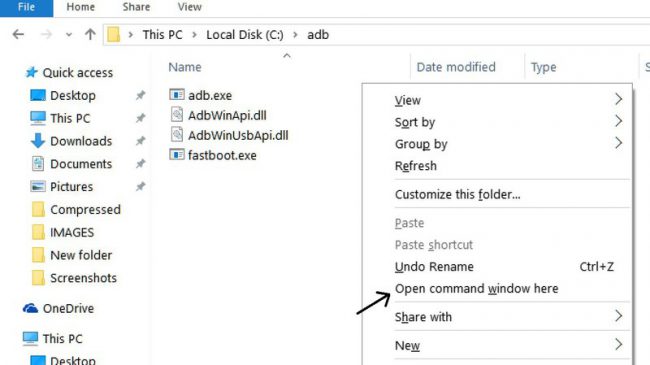
03. Now, you need to connect the Smartphone to the computer in the fastboot mode. Boot your phone into fastboot mode & Connect it to the computer using USB Cable.
- Power off your device completely.
- Now, Press “Power On button + Volume down button” until the fastboot logo appears.
- You are in the Fastboot Mode now.
04. In the Command Prompt, Enter the following command & hit enter button to check the device is connected or not.
fastboot devices
If it is connected then it will show your device with the unique name. If it shows nothing that means you haven’t installed the ADB & Fastboot drivers correctly.
05. Enter the following command & press enter to start flashing. You need to change the name of downloaded recovery into recovery.img or else use the name of the recovery in the command.
fastboot flash recovery twrp.img
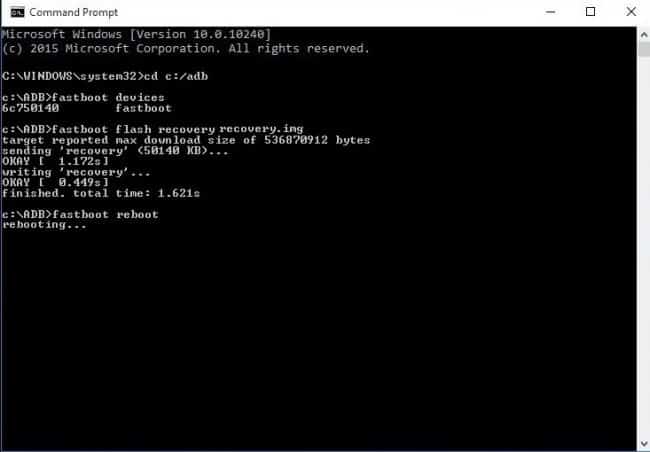
Command to flash TWRP Recovery
06. As soon as you hit the enter button the flashing process will start. Within few seconds it will install twrp recovery on the device. Simply, Use the following command to boot your device normally.
fastboot reboot
That’s it! We have successfully flashed TWRP Recovery on the phone.
How to Boot into TWRP Recovery Interface?
Depending on the device configuration there is a different combination of hardware keys which will take you into Recovery Mode.
- Turn off your Phone completely.
- Press “Power Down + Volume Up button” both at the same time untill TWRP Recovery appears.
- You wil be in the Recovery Mode.
If this Key Combination doesnt work for you then go through the Google to find the Key Combination of yours phone.
Else, Try the ADB Command given below to boot into Recovery Mode.
- Boot your phone normally & Connect it to PC using USB Cable.
- Open “Command Prompt” from the start menu or by the above method which we have used to flash the recovery.
- In the Command Window, Enter the Command & Press Enter.
adb reboot recovery
Now, You can boot into recovery can start use of it. This recovery can be used for various purposes like rooting the phone, Installing Custom ROMs, Flashing Kernels, Create a full backup of the phone & more.
(adsbygoogle = window.adsbygoogle || []).push({});
This was the overall guide to Install TWRP Recovery on any android device using fastboot mode. Do let us know in the comment section below if you are facing any issue while flashing! If you like this article then do share this post on Social media.


COMMENTS