Now you will learn how to unlock Android phone password without factory reset. The number of Android users are increasing day by day for its great
Now you will learn how to unlock Android phone password without factory reset.
The number of Android users are increasing day by day for its great feature and services. Locking is one of the major features for every device as it protects one’s privacy from others.
But when we forget our password, pin, or pattern, many of us do flash or factory reset which causes us to lose our important data.
So if you don’t want to lose your data (images, songs, videos, documents, etc), then this is the right place to unlock your Android phone password by following the given methods.
How To Unlock Android Phone (Method 1)
In method 1, I will show you how you can unlock your Android using the Google account. The steps are given below,
- Try to match your password several times (5 to 6 times) until your device pops out a message to try after 30 seconds.
- After the message comes out, you will find an option named “forgot password” at the bottom of the screen. You have to tap that option.
- You will find the page where you can see a few systems to unlock your smartphone. As we are going to unlock with the Google account, select the option named “Enter Google account details” or “Unlock with Google account details” and tap on the “Next” option.
- You will find an option to put the Google account and password. Give such an account that is linked with your device and tap on “Sign in”.
- Now, you will find an option to give a new password, pin, pattern, or fingerprint.
ALso read: Evooli
How To Unlock Android Phone Password (Method 2)
If method 1 doesn’t go with you, then you can follow method 2.
You can also unlock your device with the Android device manager currently known as the “Find My Device” option.
- You will need to manage another phone or PC to unlock your android device.
- Now go to Find My Device site with the phone you have managed.
- You will find an option to sign in with the Google account. Put the Google account and password that is linked with your Android device. After logging in, select the device you want to unlock.
- A new window will come out with different options. From all the options, tap on the “Lock” option.
- Another new window will come out where you will find the option to enter a new password with a recovery email and phone number.
- Fill this up and click “Lock”.
- Now you can unlock your locked Android device with the recent password you have given.

How To Unlock Android Phone Password Without Factory Reset (Method 3)
Many people don’t use Google account with their phone. Method 3 will be the best solution for them. Here you unlock the Android device with a 3rd party tool.
Requirements
- Windows PC and a USB cable.
- Download the Android Unlock tool from here.
- Charged your phone at least 50% to avoid any kind of interruption.
Steps
- First, install and launch Android Unlock on your PC and click on “Screen Unlock”.
- Now connect the locked phone with the PC using a USB cable.
- Click on the “Unlock Android Screen” option from the PC.
- Select the model and company of your Android and click the “Next” button.
- Switch off your device and press the power button, home button, and volume up button together to go into download mode.
- Your phone will start to download the “Recovery Package” as you enter the download mode. Keep patience until the download has been completed.
- Click on “Remove Now” when the download is completed. By completing the steps you will have your phone without any screen lock.
All 3 steps have been tested by our official members.
Hope by the above methods has helped you to unlock Android phone password without factory reset and without losing data.
Go with one of them and notify me if you face any problem.

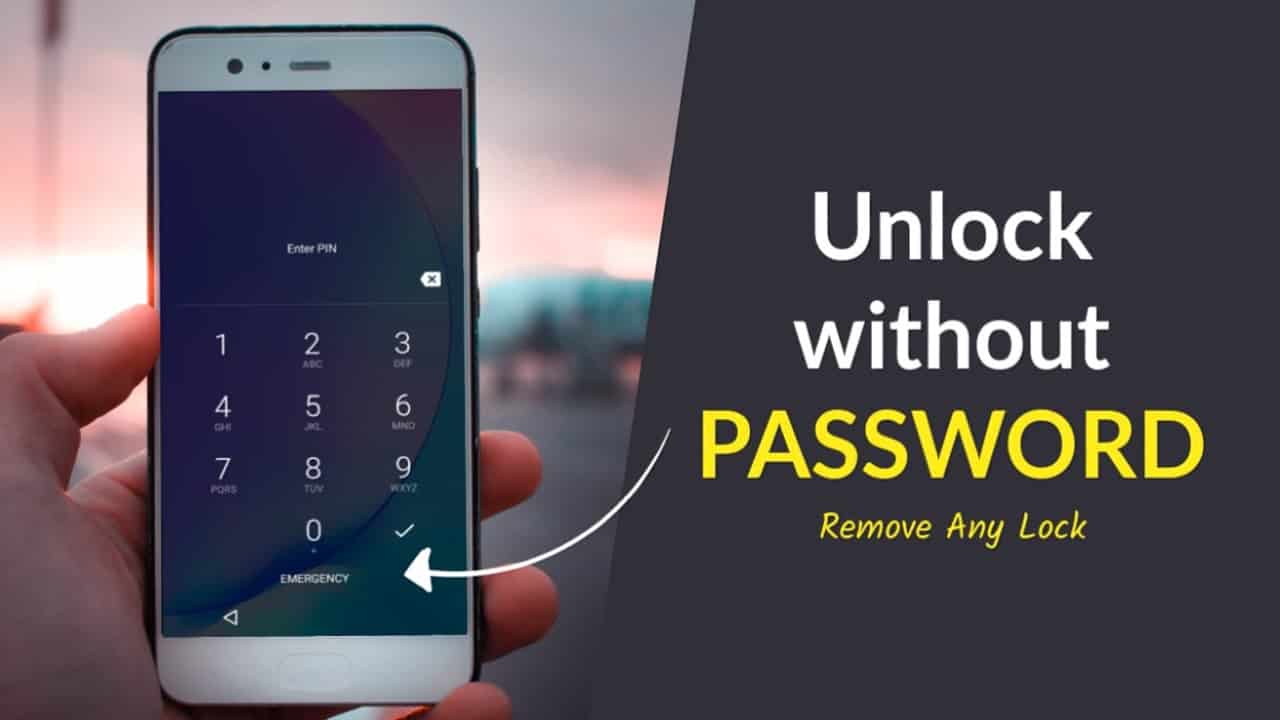
COMMENTS