GCam, also known as Google Camera, is a camera app developed by Google for Android devices. It is designed to offer advanced features and options for
GCam, also known as Google Camera, is a camera app developed by Google for Android devices. It is designed to offer advanced features and options for taking high-quality photos and videos on Android devices.
GCam uses advanced computational photography techniques, such as HDR+ and Super Res Zoom, to improve the quality of photos and videos taken with the app. It also offers various manual controls and settings, such as white balance, focus, exposure, and more, which allow users to fine-tune their photos and videos.
In addition to its advanced features, GCam also offers a simple and intuitive user interface that makes it easy to take photos and videos with just a few taps. It also integrates with Google Photos, allowing users to easily share, edit, and manage their photos and videos within the app.
Overall, GCam is a popular and highly rated camera app that offers advanced features and options for taking high-quality photos and videos on Android devices.
How to Know Whether Your Android Device Has Camera 2 API on it?
To check if your Android device has Camera 2 API, follow these steps:
- Go to the Google Play Store and download and install a camera app that supports Camera 2 API, such as Open Camera or Footej Camera.
- Open the camera app and go to the app’s settings or options.
- Look for an option that says “Camera 2 API” or “Advanced Camera Settings.” If this option is present, then your device has Camera 2 API.
- If the option is not present, then your device does not have Camera 2 API.
Alternatively, you can also use an app that specifically checks for Camera 2 API, such as Camera2 API Probe or Camera2 API Checker. These apps will tell you if your device has Camera 2 API and provide additional information about the camera hardware and capabilities of your device.
Note: The availability of Camera 2 API on a device may vary depending on the manufacturer and model of the device. Some manufacturers may provide support for Camera 2 API on their devices through software updates, while others may not. It is always recommended to check the device’s documentation or contact the manufacturer for more information.
ALso read: Evooli
List of Perfect Google Camera for Your Device
Here is the list of various GCam ports for several popular Android devices used globally. These ports are developed by developers on the XDA forum. So, these modded GCam APKs are safe to use as long as you are using the respective GCam meant for your Android device.
NOTE: Modding your Android device may cause some of the functionalities on the device to not work. Proceed at your risk and execute the modding only after thoroughly understanding the steps explained under the respective device threads for GCam APK on XDA. In case of failed modding on your part, DigitBin will not be responsible for any loss.
GCam for OnePlus Devices
| Device Model | Link to GCam Port |
| OnePlus 6/OnePlus 6T | Download |
| OnePlus Nord | Download |
| OnePlus 8/OnePlus 8 Pro | Download |
| OnePlus 5/OnePlus 5T | Download |
| OnePlus 3/OnePlus 3T | Download |
| OnePlus 7/OnePlus 7 Pro /OnePlus 7T/OnePlus 7T Pro | Download |
| OnePlus One | Download |
GCam for Sony Xperia
| Xperia Model | Link to GCam Port |
| Sony Xperia 1 II | Download |
| Sony Xperia 5 | Download |
| Sony Xperia 5 II | Download |
| Sony Xperia 1 | Download |
GCam for Samsung Smartphones
| Samsung Device Model | Link to GCam Port |
| Samsung Galaxy A70 | Download |
| Samsung Galaxy A50 | Download |
| Samsung Galaxy Fold | Download |
| Samsung Galaxy M31 | Download |
| Samsung Galaxy Note 8 | Download |
| Samsung Galaxy Note 9 | Download |
| Samsung Galaxy Note 10 (Exynos) | Download |
| Samsung Galaxy Note 10 Lite | Download |
| Samsung Galaxy Note 20 Ultra | Download |
| Samsung Galaxy S7 | Download |
| Samsung Galaxy S8/Galaxy S8 Plus | Exynos / Qualcomm |
| Samsung Galaxy S9/Galaxy S9 Plus | Exynos / Qualcomm |
| Samsung Galaxy S10 Lite | Download |
| Samsung Galaxy Z Flip | Download |
| Samsung Galaxy A7 2018 | Download |
| Samsung Galaxy S10e Exynos | Download |
| Samsung Galaxy S10e Qualcomm | Download |
| Samsung Galaxy S9 Exynos | Download |
GCam for Nokia
| Nokia Smartphone Model | Link to GCam Port |
| Nokia 9 PureView | Download |
| Nokia 8 | Download |
| Nokia 8.1 | Download |
| Nokia 7 Plus | Download |
| Nokia 7.1 | Download |
| Nokia 5 | Download |
| Nokia 6 | Download |
| Nokia 6.1 | Download |
GCam for Realme
| Realme Device Model | Link to GCam Port |
| Realme 3 | Download |
| Realme X | Download |
| Realme 2 Pro | Download |
| Realme X2 Pro | Download |
| Realme X3 SuperZoom | Download |
| Realme 3 Pro | Download |
| Realme XT | Download |
| Realme X50 Pro | Download |
| Realme 5 Pro | Download |
GCam for Huawei
| Huawei/Honor Device Model | Link to GCam Port |
| Huawei P30 Pro | Download |
| Honor View 20 | Download |
Google Camera for Lenovo Devices
| Lenovo Device Model | Link to GCam Port |
| Lenovo P2 | Download |
| Lenovo ZUK Z2/Lenovo Z2 Plus | Download |
| Lenovo ZUK Z2 Pro | Download |
| Lenovo K6/K6 Power/K6 Note | Download |
GCam for ASUS Phones
| Device Model | Link to GCam Port |
| ASUS ZenFone 3 | Download |
| ASUS ZenFone 6/ASUS 6Z | Download |
| ASUS ROG Phone 3 | Download |
| ASUS ZenFone 7 and ZenFone 7 Pro | Download |
| ASUS ZenFone Max M2 | Download |
| ASUS ZenFone Max Pro M1 | Download |
| ASUS ZenFone Max Pro M2 | Download |
GCam for LG Phones
| LG Device Model | Link to GCam Port |
| LG G7 ThinQ | Download |
| LG G5 | Download |
| LG G6 | Download |
| LG Q7 | Download |
| LG V20 | Download |
| LG V30 | Download |
| LG V40 | Download |
| LG V50 ThinQ | Download |
| LG V60 ThinQ | Download |
| LG G4 | Download |
GCam for Motorola Devices
| Motorola Device Model | Link to GCam Port |
| Moto G6 | Download |
| Moto G6 Plus | Download |
| Moto G7 | Download |
| Moto G7 Plus | Download |
| Moto G8 Plus | Download |
| Moto X4 | Download |
| Motorola Edge+ | Download |
| Motorola One Fusion Plus | Download |
| Motorola One | Download |
| Motorola One Power | Download |
| Motorola G Stylus | Download |
| Moto G5 | Download |
GCam for Xiaomi Devices
| Xiaomi Device Model | Link to GCam Port |
| Mi A1 | Download |
| Mi A2 | Download |
| Mi A3 | Download |
| Mi 6 | Download |
| Mi 8 | Download |
| Mi 9 | Download |
| Mi 10 | Download |
| Mi 10 Pro | Download |
| Mi 10 Ultra | Download |
| Mi Mix | Download |
| Mi Mix 2 | Download |
| Mi Mix 3 | Download |
| Mi Note 3 | Download |
| Mi Max | Download |
| Mi Max 2 | Download |
| Mi Max 3 | Download |
| POCO F1 | Download |
| POCO F2 Pro | Download |
| Poco X2 | Download |
| Redmi 3S | Download |
| Redmi 5A | Download |
| Redmi 10 X | Download |
| Redmi K20 pro | Download |
| Xiaomi Mi 9T | Download |
| Redmi 7A | Download |
| Redmi 8A | Download |
| Redmi Y2 | Download |
| POCO M2 Pro | Download |
| Redmi Note 7 Pro | Download |
| Redmi Note 6 Pro | Download |
| Redmi Note 4 | Download |
| Redmi Note 5 Pro | Download |
GCam for HTC Devices
| HTC Device Model | Link to GCam Port |
| HTC 10 | Download |
| HTC U12+ | Download |
| HTC U Ultra | Download |
| HTC U11 | Download |
Conclusion
That’s it. I hope now you will be able to find the right GCam for your Android device. Drop into the thread of XDA linked beside your device model. Follow the steps mentioned there and install the Google Camera port on your Android device.

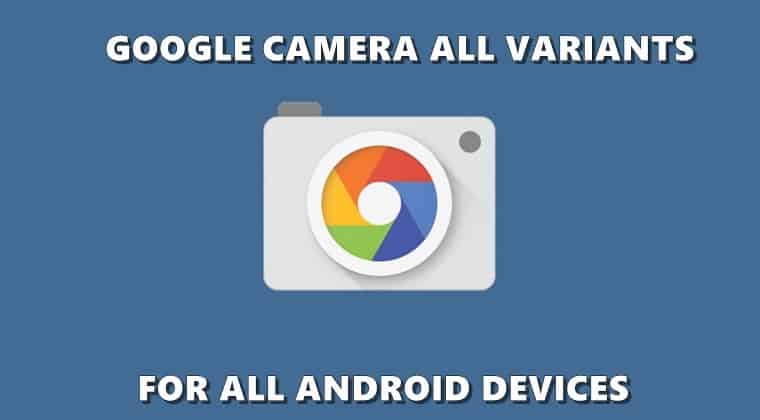
COMMENTS