Call recording is a powerful feature that lets you save and revisit your phone conversations. Whether for legal, personal, or professional reasons, ha
Call recording is a powerful feature that lets you save and revisit your phone conversations. Whether for legal, personal, or professional reasons, having this tool at your disposal can be invaluable. However, it’s crucial to navigate the legal landscape, as call recording laws vary by jurisdiction. In this guide, we’ll delve into the steps to enable call recording on the Samsung Galaxy S23 series running on Android 13 or later.
Why Enable Call Recording?

Enable Call Recording
Legal and Business Purposes
Call recording serves as evidence in legal or business disputes, providing a clear record of conversations.
Personal Use
Capture sentimental moments or document essential information shared in conversations with loved ones or friends.
Professional Use
Professionals like journalists or researchers can leverage call recording for interviews and gathering information.
Understanding Call Recording Laws
Before diving into the steps, it’s essential to recognize that call recording legality varies. Always check local laws and regulations to ensure compliance and avoid legal repercussions.
Steps to Enable Call Recording on Galaxy S23 Series
Follow these straightforward steps to activate call recording on your Samsung Galaxy S23:
- Open the Phone app on your Samsung Galaxy S23.
- Tap the three-dot menu icon in the top right corner.
- Select Settings from the menu.
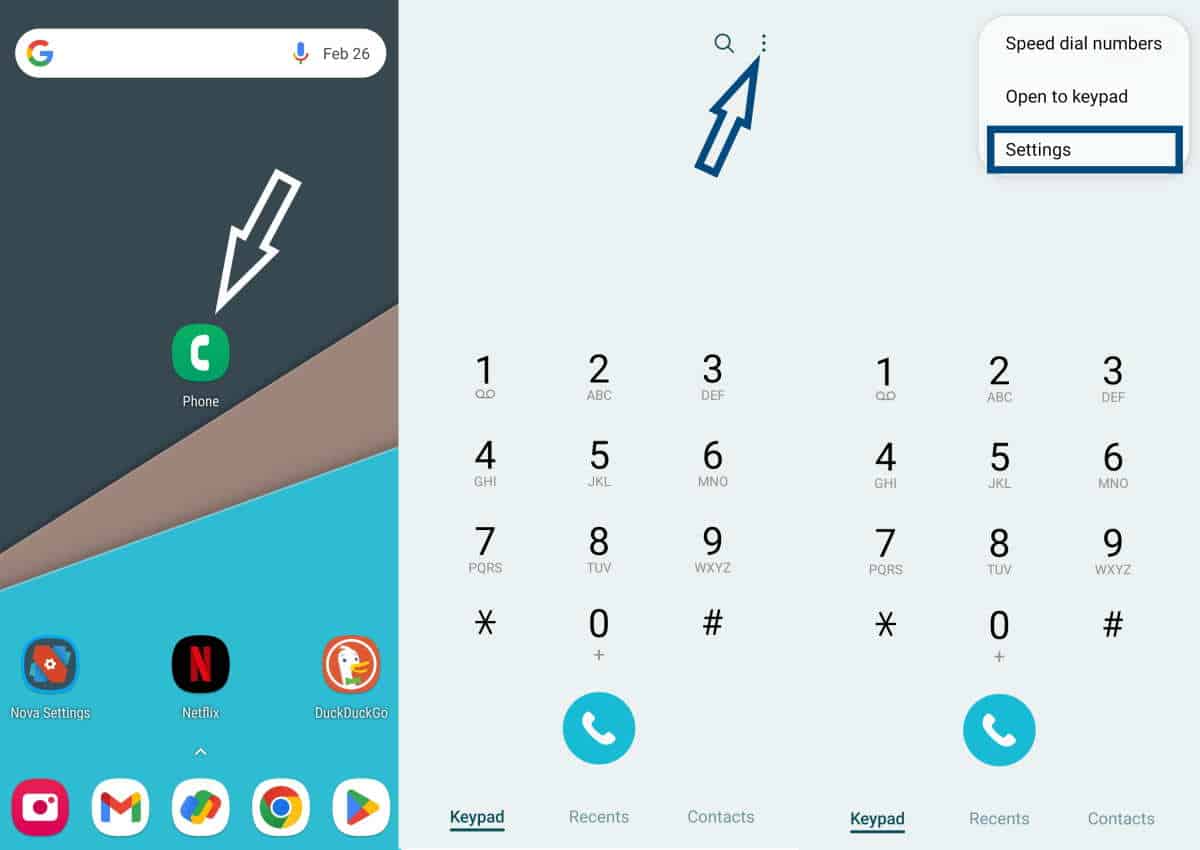
- Scroll down and choose Record calls under the Call settings section.
- Toggle on the Auto record calls option.
- Set up call recording notifications by toggling on Show notification after recording.
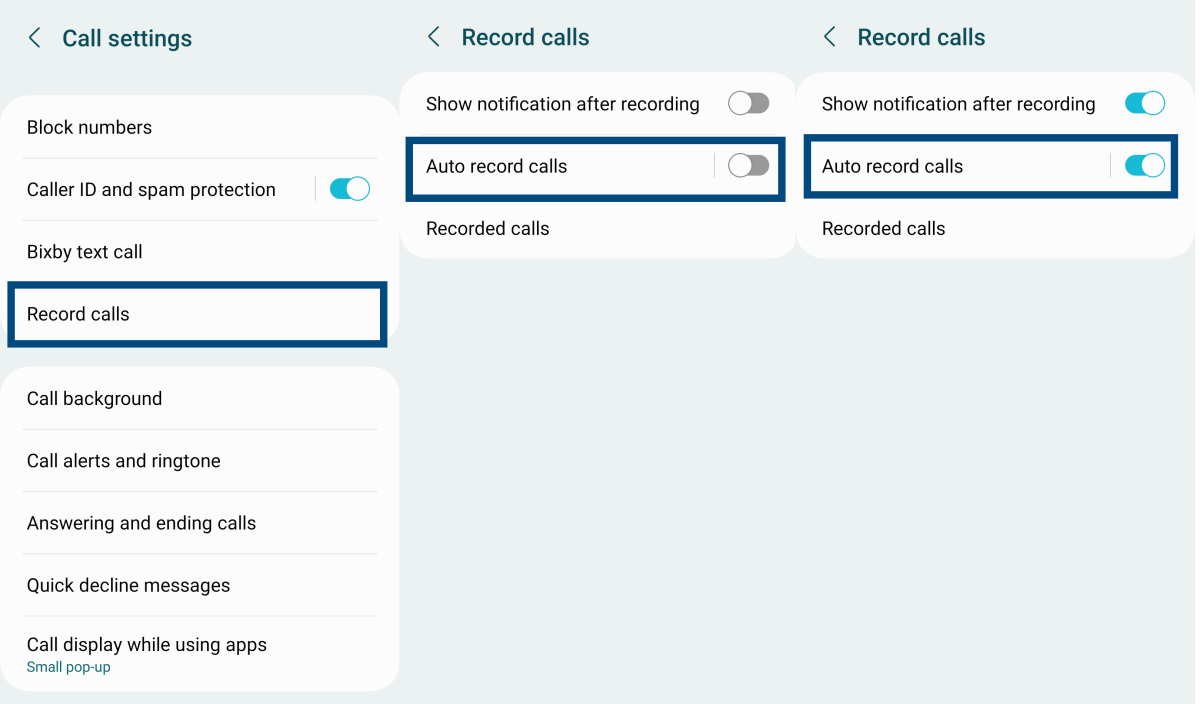
- To automatically record calls from specific contacts, select Numbers to auto record and add contacts or numbers.
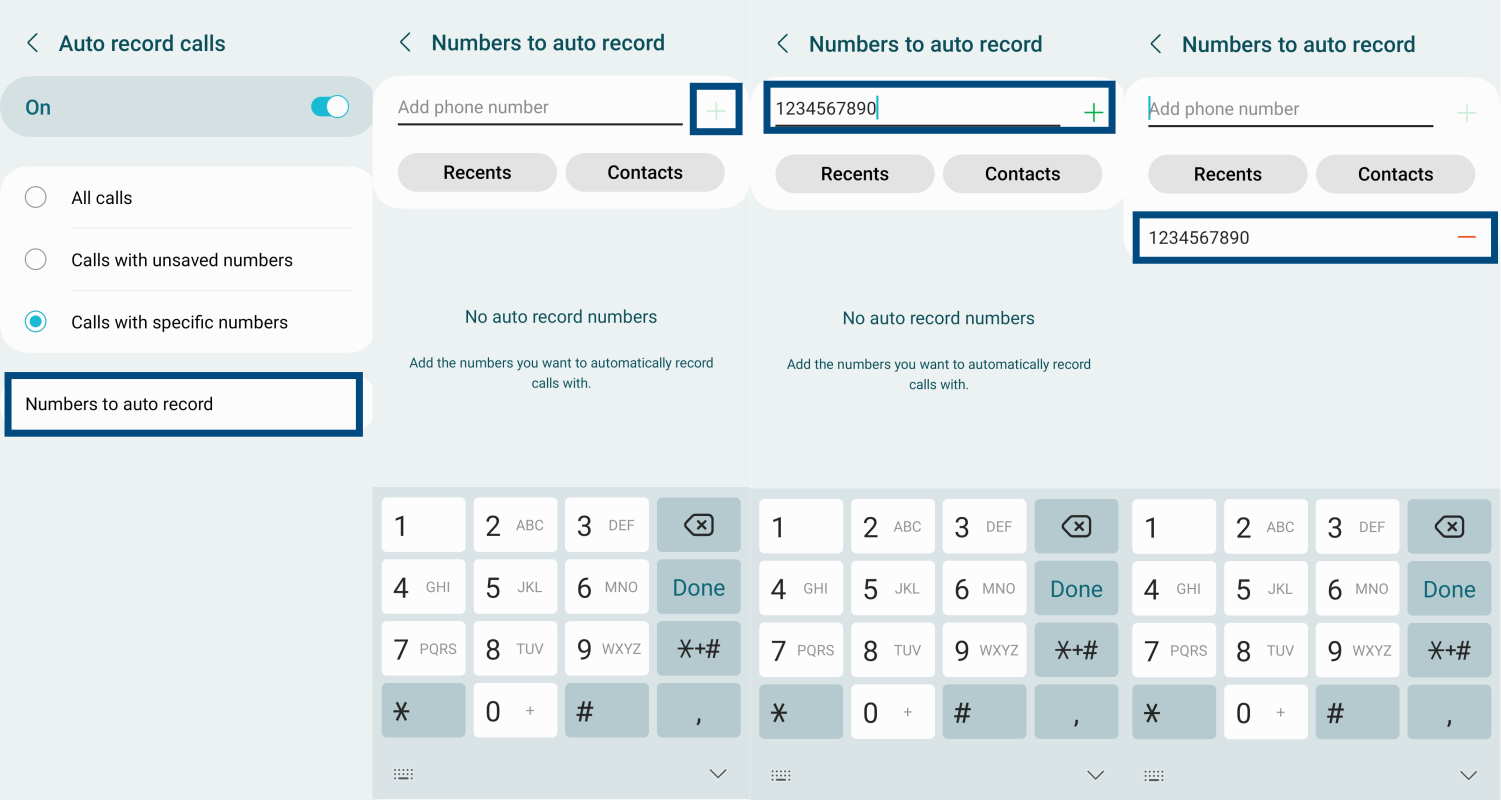
- For calls from unknown numbers, toggle the switch next to Calls with unsaved numbers.
- Exit the settings, make a test call, and verify the auto record calls feature.
Accessing Recorded Calls
Once enabled, recorded calls will be stored in the Recordings > Call folder in your phone’s internal storage. Access this folder through Phone app > Settings > Record calls > Recorded calls.
Troubleshooting Tips
If you encounter issues with call recording:
- Ensure your phone runs on Android 13 or later.
- Update your phone’s software through the Settings app.
- If using a third-party app, switch to the default Phone app for recording.
- Uninstall third-party call recorder apps if previously installed.
- Contact Samsung support for further assistance if issues persist.
Frequently Asked Questions
Q1: Is call recording legal?
A1: Legalities vary by jurisdiction. Always check local laws before using call recording.
Q2: Where are recorded calls stored?
A2: Recorded calls are saved in the Recordings > Call folder in your phone’s internal storage.
Q3: Can I record calls from unknown numbers?
A3: Yes, toggle the switch next to Calls with unsaved numbers in settings.
Q4: How do I access recorded calls?
A4: Navigate through Phone app > Settings > Record calls > Recorded calls.
Q5: Why may call recording not work?
A5: Ensure your phone runs on Android 13 or later, update software, and troubleshoot third-party apps if applicable.
Q6: Are there legal repercussions for call recording?
A6: Legal consequences vary by jurisdiction. Always verify local laws before using call recording.
Q7: Can carriers limit call recording?
A7: Yes, some carriers may not support call recording on all devices.
Q8: How can I update my phone’s software?
A8: Check for available updates in the Settings app under Software Update.
Q9: What if I still have issues with call recording?
A9: Contact Samsung support for further assistance.
Q10: Can I use call recording for interviews?
A10: Yes, professionals like journalists can utilize call recording for interviews and research.

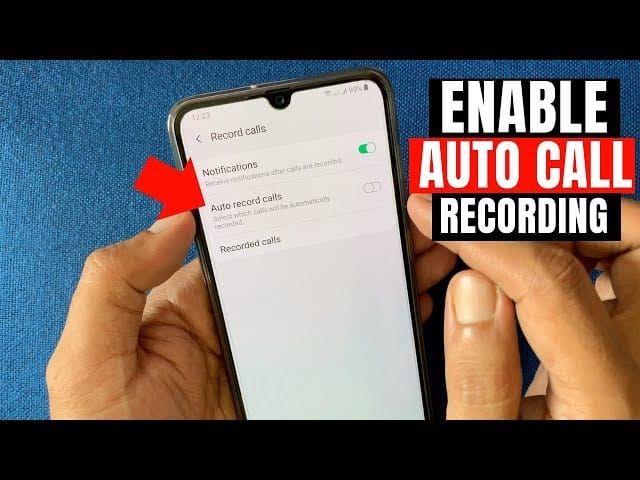
COMMENTS