Found a question "Every time after I unlock my telephone, Android advertisements appear, my display is only a black background screen using a square-s
Found a question “Every time after I unlock my telephone, Android advertisements appear, my display is only a black background screen using a square-shaped advertisement in the middle and an”x” sign in the corner to close still make me feel so bothersome and uncomfortable whenever I unlock my Android cellphone. Hmm, how do I eliminate it?”
We believe that anybody here also has the identical issue. But, take it easy by finding a few methods to block it from your mobile phone. However, before we begin to solve the dilemma of Android advertisements with the directions down below, be sure that your phone is connecting to the community because occasionally ads come on the net. In short, you must resolve the issue from the root.
Method 1: Uninstall problem apps
Check problem apps from Settings:
Step 1: Open Settings -> then looking for “Installed Apps” you may see an app with no name (this app may be installed with other apps at the same time and stay in your devices but you don’t realize it).
Step 2: Choose the app -> Click Disable -> Choose Information -> Remove it
And then lock your device’s screen and open it. If android ads still appear after you unlock your phone, scroll down and find another way.
Use Safe mode:
First, on an Android phone or tablet, press and hold your device’s power button.
Second, You touch and hold the “Power off” button and then your device starts in safe mode. “Safe mode” subsequently appears at the bottom of your screen. One by one, uninstall recently downloaded apps. Make a list of apps you want to add again.
Third, after uninstalling, restart your device normally. See whether uninstalling that app solved the android ads‘ problem. After you have uninstalled the app that caused the problem then you can add back the other apps that you uninstalled.
Method 2: Use the Malwarebytes app to protect your devices from the problem apps.
Use the Malwarebytes:
Your devices may be added adware on your phone, so you should download Malwarebytes from Google Play and do a scan for your devices. The app should hopefully find out where the adware is hidden on your phone and causing problems. Then, you can simply delete this adware easier immediately and harmful adware can’t bother you anymore.
Unfortunately, your Play Store has a problem such as “Google Play is not responding“, you can download the MalwareBytes APK file. For this reason, I highly recommend the website: topapkdownload.com and Topapkdownload’s blog will guide you to quickly download and install an app. Moreover, topapkdownload provides almost apps and games which are available on Google Play Store with no harmful files. This website also has a friendly interface with a combination of white and green colors.
Check “Play Protect is on”:
1. Open your Android device’s Google Play Store app
2. Click Menu -> Play Protect
3. Scan your devices for security threats and Done
Method 3: Stop notifications from a certain website
1. On your Android phone or tablet, open the Chrome app, Google search app.
2. Then, go to a web page.
3. Click More -> Site settings -> Notifications -> Turn off and done.
Method 4: Download App block ads: Trustgo Ad Detector
An easy way to get rid of Android Ads is downloading the app Trustgo Ad Detector which effectively blocks ads and is easy to use. TrustGo Ad Detector scans and protects your phone from potential privacy violations and identity leaks through ads displayed by apps. Moreover, for each suspected TrustGo Ad Detector explains the problem and allows you to uninstall the app in questions instead of just uninstalling the app like other ad detectors.

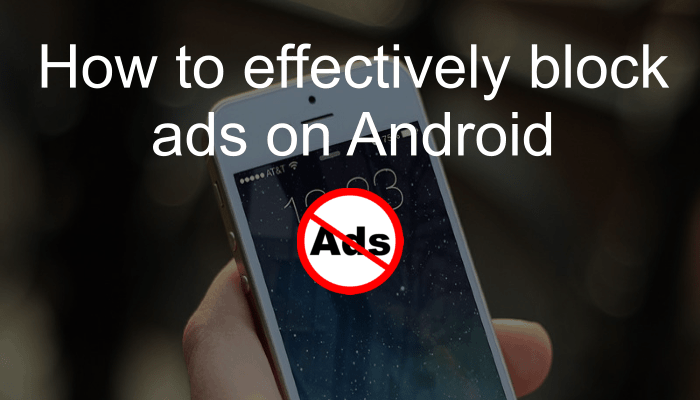
COMMENTS