WhatsApp is the most popular messaging platform on the planet. The messaging application was only limited to be used on smartphones. WhatsApp Web is a
WhatsApp is the most popular messaging platform on the planet. The messaging application was only limited to be used on smartphones. WhatsApp Web is a fast and effortless method to use WhatsApp messages onto your PC. It provides you most of the characteristics of WhatsApp that you love, but in your desktop or notebook.
WhatsApp Internet is a really handy feature particularly if you frequently work on your own PC/Mac and do not wish to keep switching between your smartphone and pc whilst reacting to WhatsApp messages. To use the feature all you will need to do is see the WhatsApp Web page and scan the QR Code using your smartphone using the WhatsApp application.
What You Can Do With WhatsApp Web
- Use your keyboard to type.
- Access media (photos, videos, audio) in-line. You can also download any media directly to your PC.
- Start a new conversation with any contact, or search for existing conversations.
- View contact info.
- Start a new group chat, talk in group chats, and view group info.
- Connect multiple computers to your phone and save them for future. You can also remotely disconnect any browser from your phone.
- Get or mute desktop alerts and sounds.
- Share photos and videos, documents, and contacts.
- Send emojis, GIFs, and stickers, as well as voice notes.
- View WhatsApp Status updates from any contact.
- Select multiple messages, and clear messages.
- Reply, forward, star, or delete messages.
- Change your profile.
Pin WhatsApp Web tab to get notifications
If you don’t want to miss out on incoming message notifications when using WhatsApp Web, then all you need to do is Pin the WhatsApp Web tab on your browser. To pin the WhatsApp Web tab, all you need to do is right-click on the WhatsApp Web tab and then click on Pin tab.
After pinning the tab on your browser, the WhatsApp Web tab would show up on the left side of opened tabs on the browser. You would then have easy access to the WhatsApp Web tab and would also receive notifications for incoming messages.
To unpin the tab from your browser, simply right-click on the WhatsApp Web tab again and then click Unpin tab.
What You Can’t Do With WhatsApp Web
- You can’t send a WhatsApp Broadcast.
- You can’t make or receive WhatsApp Voice calls nor WhatsApp Video calls.
- You can’t post new WhatsApp Status updates.
- You can’t share maps or your current location.
- You can’t change media download settings, so all photos and videos sent to you are downloaded automatically.
- You can’t use two browsers at the same time. While you can add multiple browsers/PCs to your phone, you can only use one at a time.
- Settings are limited to notifications through WhatsApp Web and chat wallpapers.
WhatsApp’s Keyboard Shortcuts:
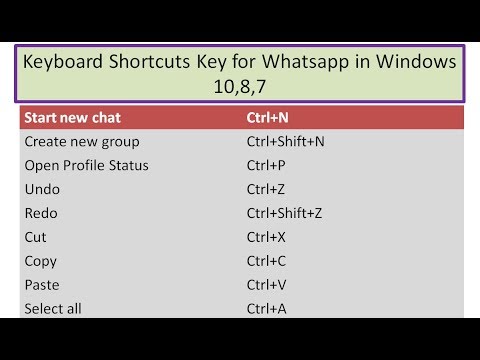
WhatsApp’s Keyboard Shortcuts:
- Ctrl + N: Start a new chat
- Ctrl + Shift + ]: Next chat
- Ctrl + Shift + [: Previous chat
- Ctrl + E: Archive chat
- Ctrl + Shift + M: Mute chat
- Ctrl + Backspace: Delete chat
- Ctrl + Shift + U: Mark as unread
- Ctrl + Shift + N: Create new group
- Ctrl + P: Open profile status
You can use keyboard shortcuts too. The most useful two to remember are Ctrl + Shift + [ to go to the previous chat, and Ctrl + Shift + ] to go to the next chat.

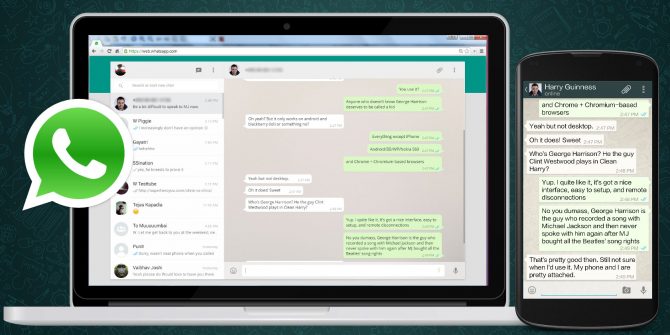
COMMENTS